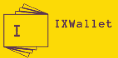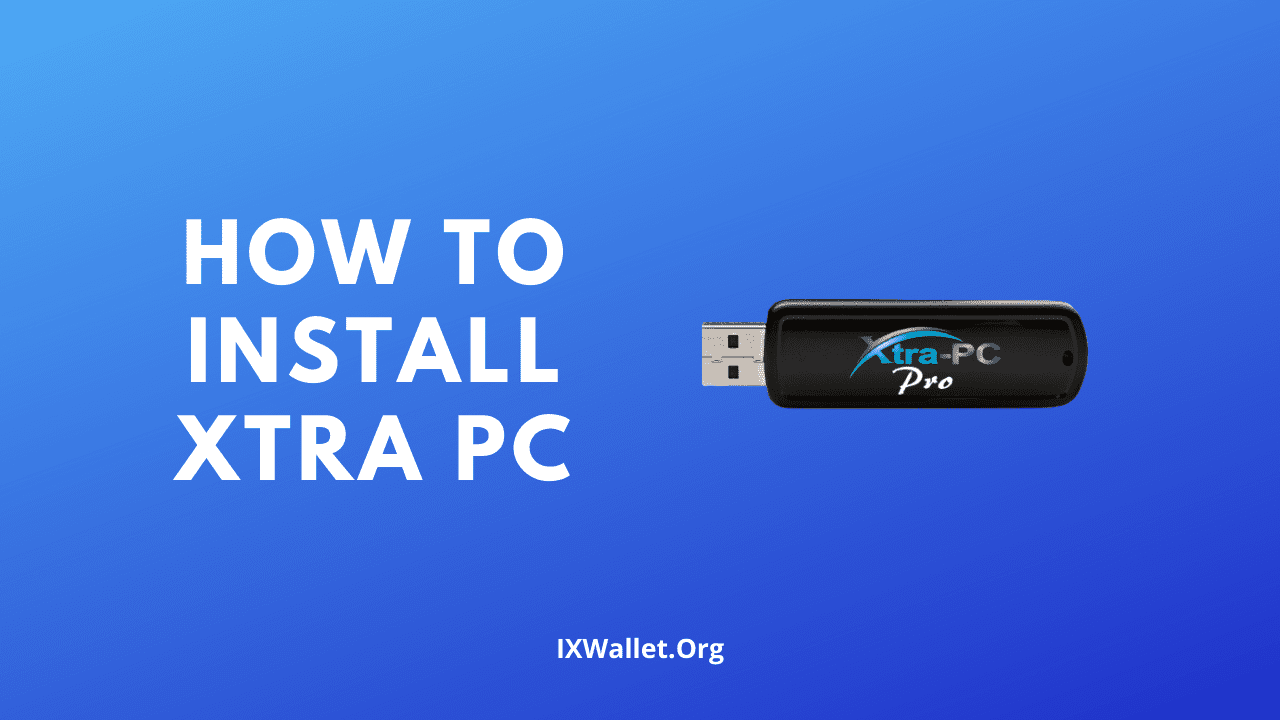Laptops and computers are used by people of all ages. As they age, however, they slow down or stop working properly. Some individuals do not wish to change their computer or laptop, or they cannot afford to purchase a new one. It is imperative that you find something that will make your computer faster in this situation. Additionally, you should not leave your computer unattended. Learn how to install Xtra PC.
You can solve all of these problems and bring your computer’s liveliness to the next level with the Xtra PC. Check out the Xtra PC reviews and decide whether to use it to make your old computer like a new one.
What is Xtra PC?
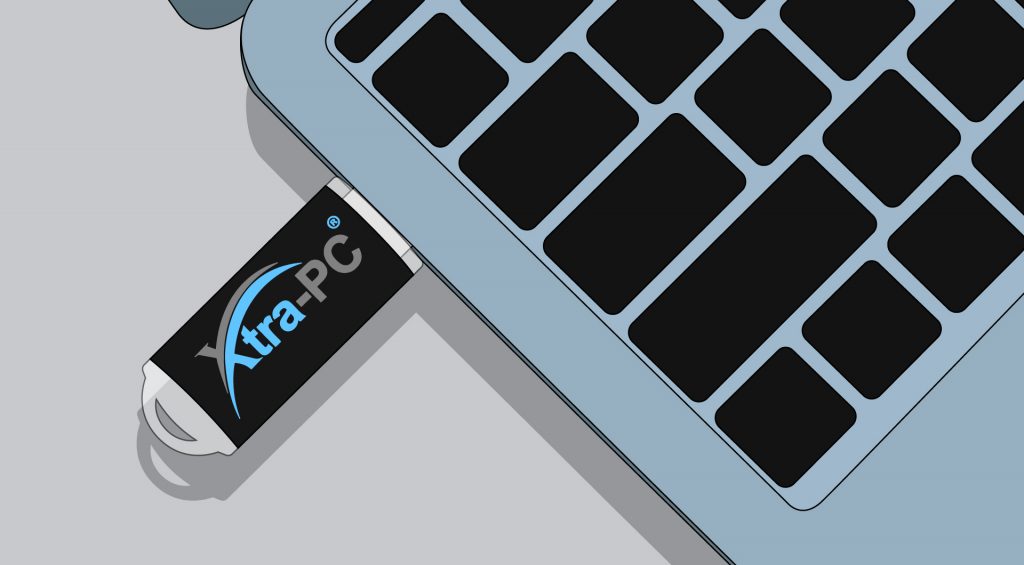
Through a USB flash drive, Xtra-PC lets you access a Linux operating system from any computer. In addition to boosting the speed of the computer, it gives you additional storage space on an external drive. This eliminates the need for your old operating system.
Types of Xtra PC
Three sizes, speeds, and capacities are available. It’s up to you to pick the right one.
XTRA-PC TURBO 16
Among these three models, this is the simplest. It will provide you with a fast connection for web surfing, playing games, watching videos, and downloading files. This device costs $49.99.
XTRA-PC TURBO 32
Buyers favor this model the most. Due to its faster speed and larger storage capacity, it offers some additional benefits over the turbo 16. It has a small, pocket-sized size, is not too heavy, and is easy to carry around. It includes 32GB of memory storage for $89.99.
XTRA-PC PRO
Last but not least, the pro version has double the storage of Turbo 36. Video watching, web surfing, and other activities can be done uninterrupted with this device. FileRez software can help you recover your files from your old computer, giving you some extra benefits. This additional feature will cost you $159.99 if you want to experience it.
Hardware Requirements
| Component | Minimum Requirement |
| Processor | 700 MHz processor or higher. Xtra-PC requires your CPU to have Physical Address Extensions, or PAE. PAE is provided by Intel Pentium Pro and above CPUs, including all later Pentium-series processors (except most 400 MHz-bus versions of the Pentium M). Pentium M and Celeron M do not support PAE so Xtra-PC cannot load on systems with these processors. |
| RAM | 512 MB (minimum) 2 GB (recommended) |
| USB Port | System must have a USB 2.0 or 3.0 port |
| Network Card | Network card. (Wi-Fi or Wired) |
| Graphics | VGA, DVI, or HDMI supported. |
How to install Xtra PC? – Initial Setup
NOTE: All applications are installed directly on the Xtra-PC USB device rather than on your internal hard drives or other storage devices.
- Connect the Xtra-PC USB device to a computer’s USB port
- Disable Secure Boot in the BIOS/UEFI of your computer
- Your computer should be restarted (rebooted) or you can restart to Xtra-PC directly from Windows (Restarting to Xtra-PC from Windows).
- Start tapping the boot menu key for your computer as soon as it restarts and you see the initial start-up screen.
- You can boot into the Xtra-PC device by selecting the USB device in the boot menu.
- You will be asked for the administrator password once the Xtra-PC USB device boots. Once you agree to the license agreement, you can check the box. After clicking “OK”, your computer will shut down if you do not wish to proceed. If you do not wish to proceed, click “Quit.”
- Following your click on “OK,” you will be taken to the Xtra-PC login screen. On the previous screen, enter the username “administrator” and the password you chose.
- The welcome screen will appear after you log in:
- “Next” should be clicked. Next, you will see the EULA License Terms and Additional Information. Accept the EULA terms by clicking the box and clicking “Next” to open the Internet Connection window
- For the installation to continue, you must be connected to your network. Wireless or wired connections can be used. It’s not recommended to do both at once.
Follow these steps to connect to your wired network:
- Connect the network cable to your computer’s network port.
- Connecting to your network will be detected by Xtra-PC. A message indicating that you’re now connected will appear when it’s connected to your network. There will also be an icon showing two arrows placed in the bottom right corner of the two computer monitors.
To connect to your wireless network, follow these steps:
- Click the bottom right corner of the screen to reveal the icons of the two monitors.
- The menu will appear, and about halfway down you’ll find a list of the detected wireless networks. Click the network you want to connect to. It is possible that your computer hardware has wireless turned off if you do not see your wireless network. If your wireless network doesn’t appear in the list of available networks, turn on the switch or button on the side of your computer (usually indicated by a blue light) or the button on your keyboard. Then wait 30 seconds and check again to see if your network appears.
- You will be asked for a password on the screen. Click on “Connect” and enter your wireless password:
- Once your network is connected, click “Next”.
- Install begins when you click “Install”
- You will be prompted to agree to a Microsoft TrueType core fonts EULA during the installation process.
- When you click “yes, I agree”, Microsoft TrueType core fonts will be installed. To opt out of installing Microsoft TrueType core fonts, select “No, I do not agree”. These fonts are available in Microsoft TrueType formats: Andale Mono, Arial, Arial Black, Comic Sans MS, Courier New, Georgia, Impact, Times New Roman, Trebuchet MS, Verdana, Webdings.
- The installation will be confirmed when it is complete.
How to install Xtra PC on a Mac?
To boot your Xtra-PC on a Mac computer, please do the following:
- You can plug your Xtra-PC USB drive into a Mac computer’s USB port.
- By clicking on the Apple icon on the upper left hand corner, select “Restart” to restart your Mac.
- Press and hold the Option key as soon as you hear the startup chime.
- Once the Startup Manager window appears, release the Option key.
- Press Return after selecting your startup disk, or click the arrow under its icon. Xtra-PC will show up in Startup Manager as either “EFI Boot” or “Windows” sometimes. Your Mac hardware’s firmware version will determine how it displays. It has been reported that Macs manufactured before 2011 may not be able to boot from a USB drive. In Startup manager, there will not even be a USB drive selection option. I suggest that you consult your Mac’s documentation on how to boot from a USB drive if that is the case for you.
Final Verdict
As most people depend on their computers, working on a slow computer is extremely frustrating. Almost everyone spends a considerable amount of time every day on their computer for daily work. If you have an Xtra PC, your computer will run like a dream. Thanks to this handy device, your computer will run perfectly. You will feel like it’s brand new again. Additionally, Xtra PC offers extra protection and support for your computer.
FAQ
Are there additional customs fees + taxes for international orders?
Import duties, taxes, and charges aren’t included in the item price or shipping cost, so those additional fees will fall on the buyer. Please check with your country’s customs office to determine what these additional costs may be prior to purchasing. Unfortunately, we don’t have prior knowledge of these fees and we’re not able to calculate or pay them for you, so any importation costs are the buyer’s responsibility.
I have favorite Windows programs that I use. Can I use those on Xtra-PC?
Generally speaking, no. Most of those programs have online equivalents that are just as easy to use, with capabilities that are just like Windows programs! For example, Xtra-PC comes with LibreOffice, which has all the equivalent programs that Microsoft Office has. Or, you use Microsoft Office 365 use the full suite of Office 365 applications like Word, Excel, Powerpoint, etc through your browser in Xtra-PC. Google Docs can also be fully utilized on Xtra-PC through your browser.